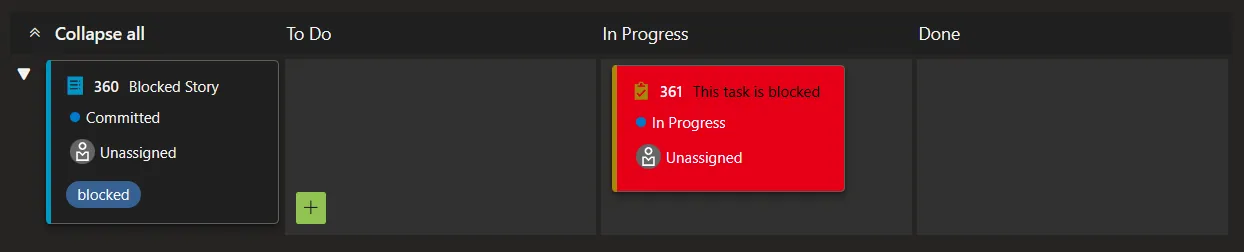A little bit of styling can really help with your process. Using card colours can remove motion waste and save you time searching for things. Highlight, don't hide and run stylish stand-ups.
Introduction
Following on from my previous post there is much more styling you can do in Azure Boards. My favourite thing to do is to really lean in to the process with styles. Take daily stand-ups, they happen at the same time every working day and typically ask the same three questions:
- What did I complete since the last meeting?
- What will I do before the next meeting?
- What blockers and other issues are standing in the way of the sprint goal?
All of these questions should be answered in the context of the sprint goal so lets make that really clear using a marketplace extension: Azure DevOps - Sprint Goal. This creates an extra tab at the top where you can keep your goal in mind.
Next, remember that the reason for the stand-up is to discuss the sprint work items and their progress not focus on the team members doing the work. To that end I prefer to Group By: Parents so that work items are visible on the left.
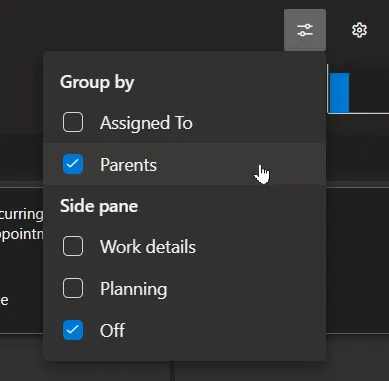
This does mean that some team members might speak multiple times as each item comes up but the order of discussion is in backlog priority. If you want to quickly see all work for a person use the person filter at the top.
This is what a typical board might look like (note the sprint goal in the tabs at the top):

Even without seeing the detail I can tell this board has:
- one task recently completed [green]
- a task that is blocked (and its corresponding work item also blocked) [red]
- a task where someone is requesting help [blue]
- a task that is too large and needs to be split into something smaller [purple]
- a task that has not moved recently and could be blocked [yellow]
There is also an unrealistic amount of work scheduled for today since there is 12 hours of task in progress.
How does this help with the standup? Lets go through the questions above, one by one. But first, these depend on having your stand-up at the same time every day. Styling based on date fields is a bit of a blunt instrument so if you vary your standup time they won’t work.
What did I complete since the last meeting?
For this I want to highlight tasks that were moved to the done state since the last meeting.
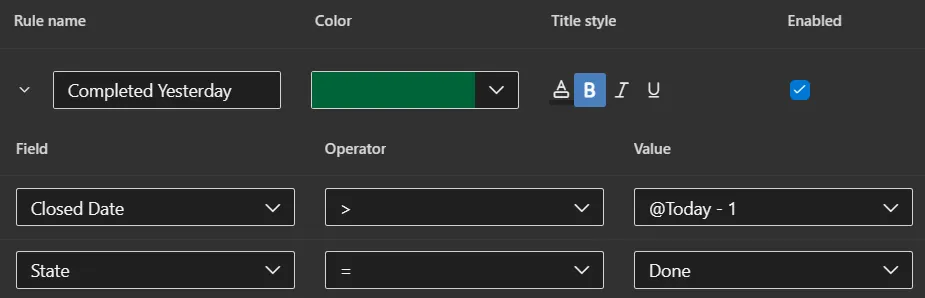
State = DoneClosed Date > @Today-1(this is the magic, since yesterday selector)
During the standup you can concentrate on your green tasks for this question.
What will I do before the next meeting?
Most people move tasks to in progress when they start working on them. I prefer to use it as a today view and place all the work I intend to do today in this bucket. That way I can see that:
- I’m not taking on too much work because the sum of hours should be less than a working day. Typically 6 or 8 hours depending if you factor in some slack time to cover non-project work.
- If at the end of the day there are tasks left I can make a call to work a little longer or accept the impact.
- Similarly, if I finish early then I can also make a call to pull more work into the in progress bucket or see if anyone needs help on their tasks.
Before I start moving tasks I want to make sure they are all small enough to fit into a single day’s work. This style rule shows them as [purple]. Its purple because I associate the colour with royalty and they are too posh to actually do any work.

Remaining Work > 8(or use 6 if you factor in slack time)
What blockers and other issues are standing in the way of the sprint goal?
This last question uses the remaining style rules. We already saw how to highlight blocked tasks:
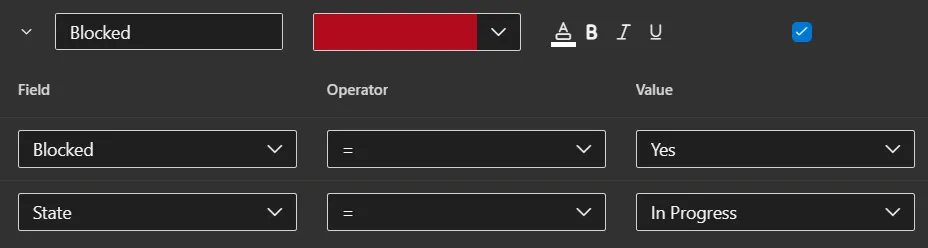
Blocked = YesState = In Progress
and blocked backlog items:
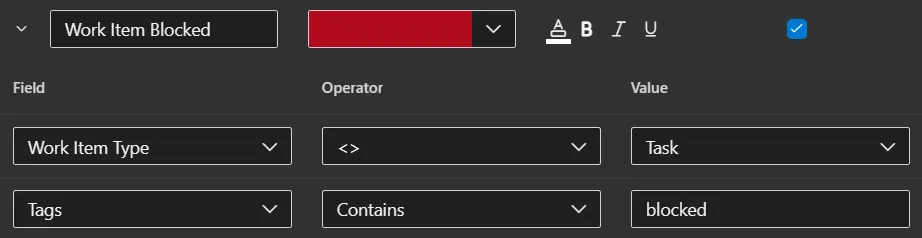
Work Item Type <> TaskTags Contains blocked
But there are other styles that can highlight blockers. Firstly, if a task has not moved from the in progress state in the last day then something must be wrong since they are all supposed to be less than a day in size. Note, if you decide to stop working on a task and defer it to a later date I encourage you to update the remaining work value and move it back to the to do pile to keep the in progress = today list correct.
To highlight these stuck tasks the following rule works.
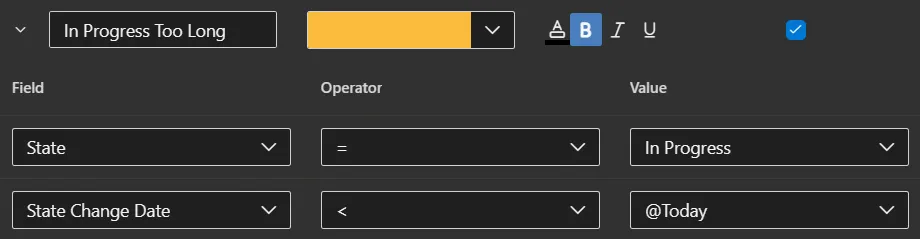
State = In ProgressState Change Date < @Today
Finally, the [blue] task is simply a team member adding a help-needed tag. Blue represents ‘emergency services’ in my head. Since the goal of a sprint is to complete work and not start work, I prefer that the team works as a team instead of a bunch of individuals working in their own areas. To that extent, its always better to help someone else complete a backlog item than it is fo you to start something that potentially won’t get done in time. This is especially true in the second week of a two-week sprint.

Tags Contains help-needed
Summary
Just a quick note on colour blindness. I know many folks might have trouble differentiating the colours I’ve used here so work with your team to identify combinations of hue and brightness that allows everyone to visually distinguish each style.
I really like using styles to highlight areas for action. If you have a style rule not listed here then I would love to learn about it.
Photo by Parabol | The Agile Meeting Toolbox on Unsplash This is clever marketing by offering great images for free so when attribution is made then your company name shows up in relevant web sites. However I am not making any recommendations here; only attributing the photo.
Discuss this on Twitter or LinkedIn

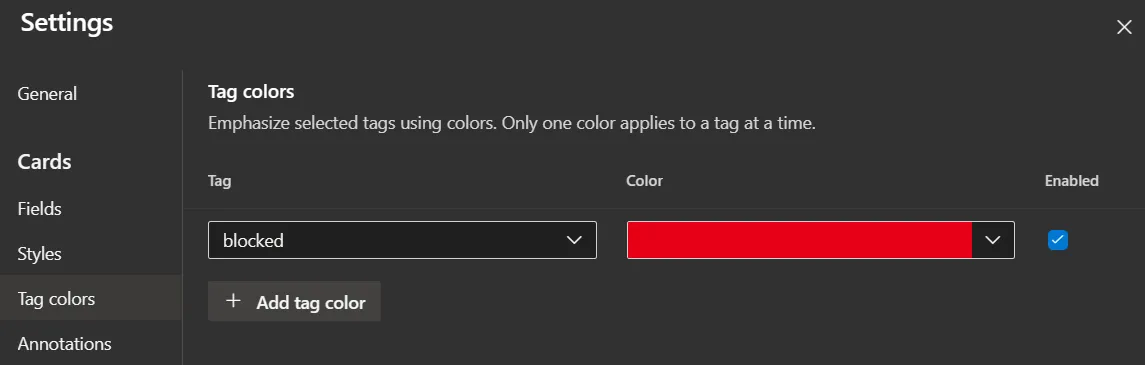 or card styling:
or card styling: 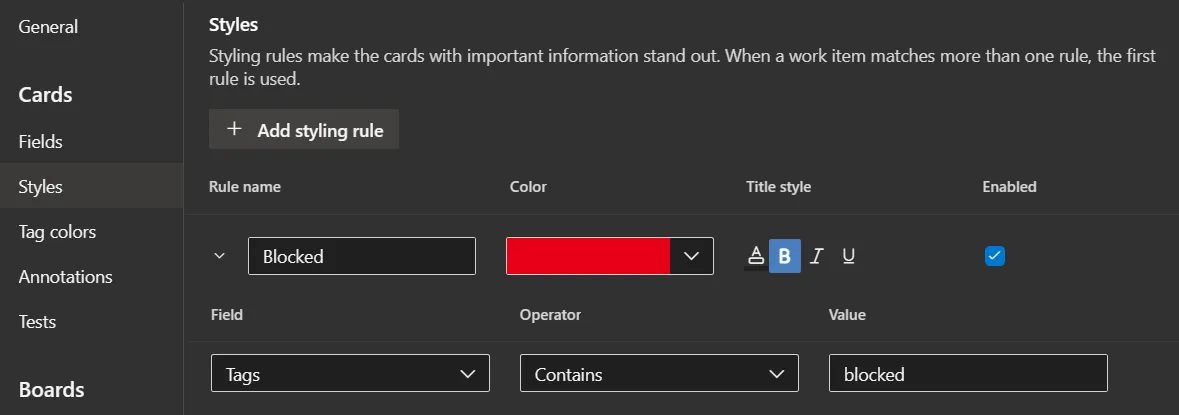
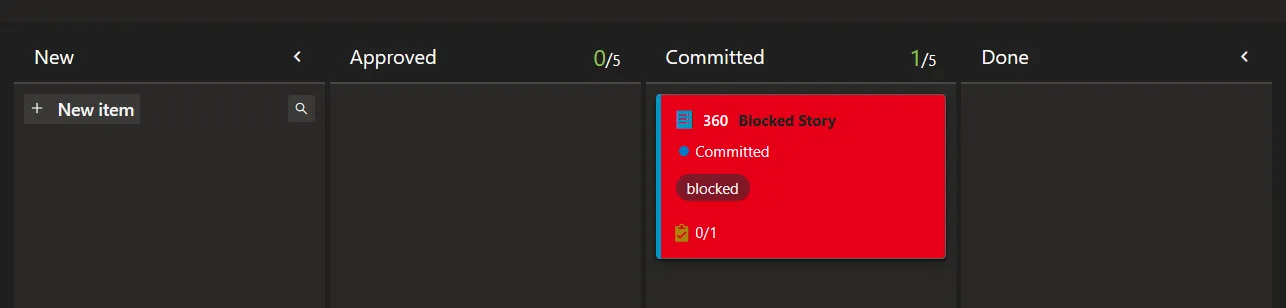 … no missing that.
… no missing that.